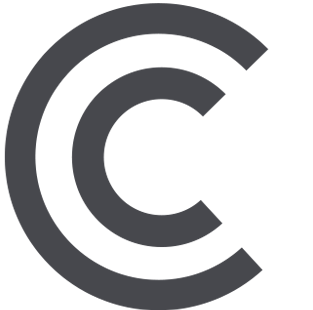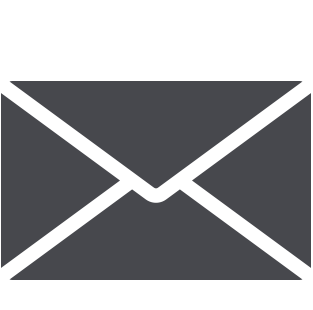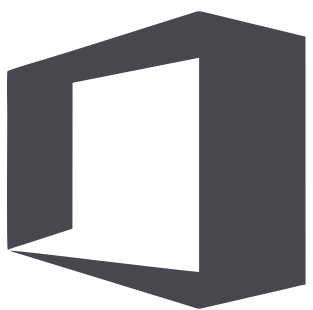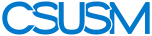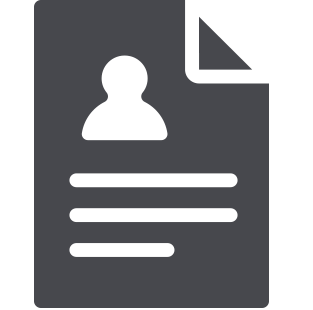 myCSUSM
myCSUSMFrequently Asked Questions
- Who can use the Degree Planner?Both undergraduate students, faculty and advising staff have access to the Degree Planner. Students access the Degree Planner through the Student Center and Faculty and advising staff access the Degree Planner through the Advisee Student Center.
- Why should students use the Degree Planner?Degree Planner shows students what courses they need to take each term to earn a degree in the time that best fits the student. The Degree Planner helps the campus know how many sections of a course to offer in a particular term.
- How can a student access Degree Planner?How can a student access Degree Planner?
- Will transfer credits appear in Degree Planner?Degree Planner utilizes the Academic Requirements Report (ARR) to determine which requirements have already been satisfied. As a result, if transfer credit is posted and meets a requirement, it will also be met in the Planner. If the transfer credit has not been posted yet or if the student plans to take the course elsewhere in the future, the ‘remove’ feature can be used until the official credit is available. In this case, the Degree Planner moves the requirement to the end of the plan until transfer credits are officially processed.
- What is the difference between the Degree Planner and ARR?
The the Academic Requirements Report (ARR) tool tracks a student’s progress towards earning their degree. It tells the student WHAT courses they have completed, what courses are currently in progress, and what requirements are still needed for graduation.
Degree Planner takes these same requirements and displays them in a sequential ordered plan. This tool reflects WHEN to take requirements each semester. Degree Planner also allows the student to edit their degree plan based on their desired pace and preferred course selections.
- Where can a student or advisor access help documents?
- Who should I contact if I need additional assistance with the Degree Planner?
Students who need assistance with Degree Planner should contact the academic advisor for their primary major:
- College of Business Advising for majors in Business (MARK 126)
- College of Education, Health & Human Services for majors in Human Development, Kinesiology and Nursing (UHALL 222)
- Undergraduate Advising Services for majors in the Sciences (College of Science, Technology, Engineering & Mathematics), and majors in Humanities, Arts and Behavioral Social Sciences (adm 1300).
- What if I change my major?Students can change their major online through the Online Change of Major system found on the Student Center. Once this is done, the Degree Planner is automatically updated.
- How can I be sure my plan will meet all degree requirements and allow me to graduate?The Academic Requirements Report (ARR) is connected to the Degree Planner. Students nearing graduation need to consult both the ARR and the Degree Planner. These are connected and both are used for your final graduation audit. Please consult your advisor as you near graduation.
- How do I enter my Catalog Year in my Degree Planner?You do not have to enter a catalog year. The system incorporates your catalog year implicitly.
- Does Degree Planner plan for multiple majors and/or minors?Yes, if the student has declared all majors and minors.
- Are course substitutions integrated into Degree Planner?Yes, as long as the substitution has been approved and posted.
- Does Degree Planner track for non-major general elective requirements?Yes. The Degree Planner does account for non-major general electives and will automatically fill these in where appropriate.
- Why are courses appearing under the Unassigned Requirements section?Normally this occurs when there are not enough semester added by the student to account for a certain order of courses based on pre-requisites. For example, if 3 courses need to be taken after each other and there are only 2 semesters left, the third course will move to the Unassigned area until which time the student adds an additional semester by clicking the Edit Preferences button.
- Does Degree Planner capture a failed course?Yes. If a student fails a course that satisfies a specific requirement, the requirement will repopulate in the Degree Planner.
- What if a student wants to take a course in a summer term?Click Edit Preferences at the top of the Degree Planner and add the summer term along with the units you plan on taking that summer. You may have to manually add the course that meets a certain requirement if you plan on taking the course at another institution. The Degree Planner will automatically shuffle CSUSM courses that are typically offered in the summer to the summer term you just added. You may have to manually add the course that meets a certain requirement if you plan on taking the course at another institution.
- What is the difference between an “error” and a “warning” in the message pop-ups?An error indicates that a student or advisor cannot proceed with a change until the error is resolved. A warning serves as a cautionary notice; it will let the student or advisor proceed with making a change.
- What does “Lock” do?By checking the “Lock” box, the specified course will remain in that term. If the Refresh Suggestions button is clicked, courses will arrange around the requirement locked to that term. A course can be locked for various reasons: it was placed into a specific term on the Arrange My Plan page, the lock option is clicked, or the course is chosen by the “Add Course” link. Please note you can uncheck the “Lock” box to allow courses to rearrange back to the original sequence.
- What does “Refresh Suggestions” do?Clicking the Refresh Suggestions button restores the recommended plan back to its original sequence of courses, except for courses that have been locked. Locked courses will remain in the term for which they have been locked.
- What is the difference between “Refresh Defaults”, “Refresh Suggestions” & “Reset”?
- Refresh Defaults (Edit Preferences) – restores the term and unit preferences back to the default for that specific plan.
- Refresh Suggestions (Main Screen) – sets the recommended order of courses, not terms, back to default for the major, with the exception of courses that have been locked into a term.
- Reset (Arrange My Plan) – allows students to undo drag and drop changes made during the current login session.
- How are changes saved in Degree Planner?Degree Planner saves automatically every time you make a change within the tool.
- Can I drag and drop a course to a term when it’s not typically offered?No. The Degree Planner gives an error message when you drag a course from a suggested term to a term when the course is not typically offered.
- What happens when I select a course for a future term and the course is cancelled?Degree Planner will automatically remove the course from your planner.
- Does Degree Planner align with the current Class Schedule?Yes. The moment the Class Schedule is published.
- How do I determine if the default 4-Year Plan in Degree Planner is right for me?Degree Planner is a tool that is responsive to your personal timelines for degree completion. Many factors can come into play that can impact your preferred pace and time to a degree. Having a flexible mindset and working with your academic advisor throughout your academic career to develop the best possible plan is highly recommended. You can easily add or remove semesters in Degree Planner to alter your pace.
- How do the Degree Planner and Schedule Assistant tools work together?Once a student has planned their upcoming semesters, the student can then export the semester plan from Degree Planner into Schedule Assistant and begin to view potential schedules that might work best. Students then load their Shopping Carts with thie preferred class sections from the Class Schedule. Students then register on their registration date and time. For more information visit eAdvising How-To Guides.
- How can students with disabilities get help in using the Degree Planner?For both on-campus and off-campus, students may contact the Disability Support Services Office on the main campus.
- What if I am an Undeclared student?The Degree Planner is loaded with the first 4 semesters for Undeclared students. However, the student is encouraged to declare a major as soon as possible.
- What does a "This Course is Currently Full" message mean?When you click Select on a requirement line, the Degree Planner checks the current enrollment data for each course for the target term (when the Schedule of Classes is available). If it finds that all sections are full or closed (including Extended Learning sections), then you'll see the message saying "this course is currently full". If there's even one section with one seat available, you won't see the message.
- How can I move a course to a different term?Click the green ARRANGE MY PLAN button to drag and drop requirement lines from one term to another.
- What are Target Units? How can I change my Target Units? Why won’t my Target Units
change?
Target Units tell the system how many classes to try and suggest in a term. Students can change the Target Units in EDIT MY PREFERENCES. For example, if a student is a part-time student they can click EDIT MY PREFERENCES and change the Target Units to 6 units. This will then tell the Degree Planner system to only suggest courses up to 6 units for every term that has 6 units in a term.
Locked requirement lines will not allow the system to change Target Units. If a student wants to reduce or increase the number of Target Units each term they must first UNLOCK the requirement lines in the term. Lines are locked in a few ways: either by clicking the lock box on the requirement line or by dragging and dropping requirement lines from one term to another – ARRANGE MY PLAN. Locked requirements always stay in their assigned term. Once lines are unlocked, the system will be able to move the lines to different terms when the click Refresh Suggestions or when the Edit your Preferences buttons are clicked.