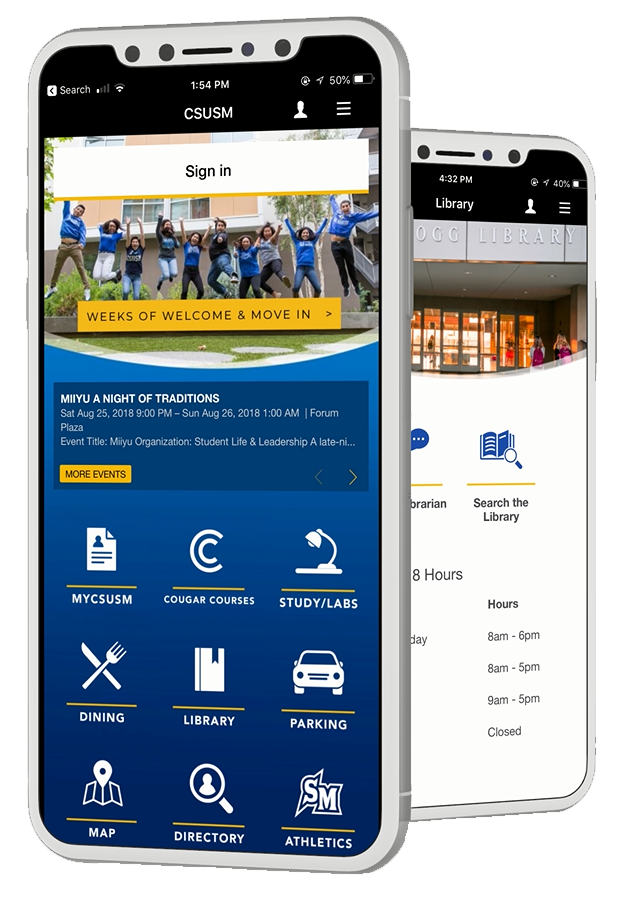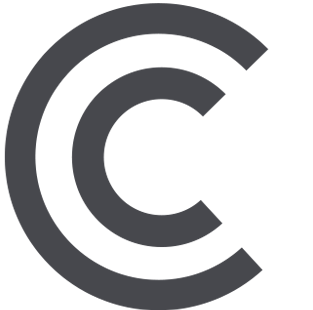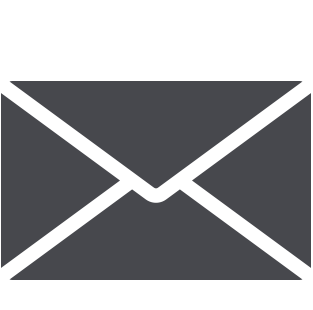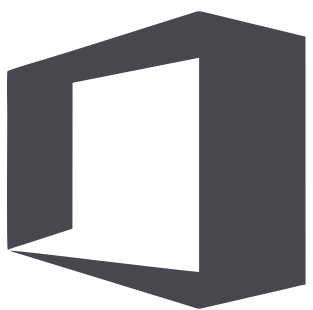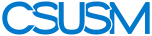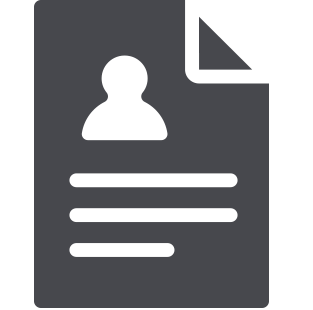 myCSUSM
myCSUSMCheck Elevator Status on the Campus App
Check Elevator Status on the Campus App
Tech Spotlights—Spring 2020
Getting the information you need timely and easily can make a big difference, and that is the case with the ability to check the status across campus on the campus app, a feature requested by many in the campus community. Through a partnership between Instructional & Information Technology Services, Disability Support Services, and Facilities Development & Management, the campus community can now receive timely app notifications of the status of all campus elevators, which improves campus accessibility and allows for better campus navigation.
If you want to check the status of elevators on the campus app, then open the app, click on the top right icon, and select Elevator Status. If you don't want to have to manually check for updates, you can use the app's opt-in communication channels to get notified of any elevator issues.
To opt-in,
- tap on the profile icon on the top right,
- tap on Messages,
- tap on Opt-in,
- tap on Explore all opt-in channels
- select Elevator Status
- and tap on Opt in on the top right.
(posted February 2, 2020)