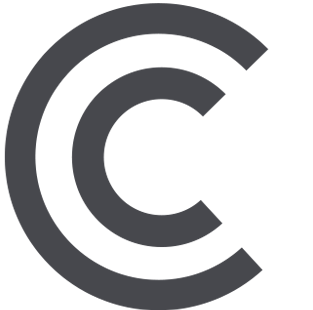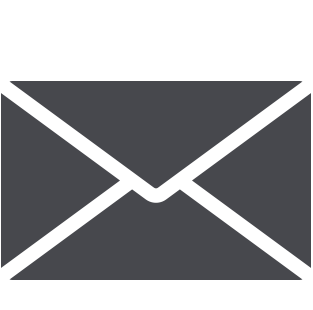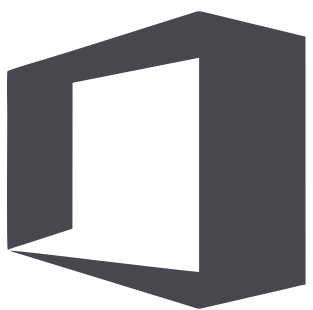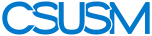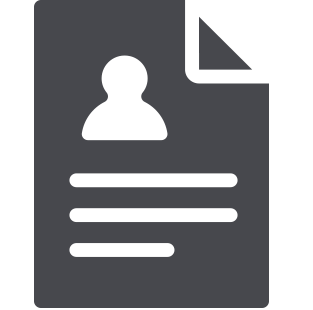 myCSUSM
myCSUSMTukwut Trax
Tukwut Trax, also known as Presence, is the official Student Organization hub of CSUSM. Students can use Tukwut Trax to see a full list of recognized organizations, find descriptions and contact information for each org, and browse upcoming events.
Tutorials for Student Organization Leaders
Student organization leaders can use Tukwut Trax to:
- Manage an organization's roster and communicate with members
- Maintain the organization's profile to promote the organization
- Promote upcoming events
- Track attendance at events and meetings
If you need help with Tukwut Trax, view the resources below or click the button below to access the Tukwut Trax Knowledge Base. The Knowledge Base is your best comprehensive guide for learning to navigate Tukwut Trax.
Note: You may need to follow the steps below to log in before accessing the knowledge base. Once you're logged in, come back and click the link for the Knowledge Base.
- How to log in to your Admin Dashboard
As a Student Organization officer, you can manage your student organization by logging in to your Admin Dashboard. Follow these instructions to log in:
- Go to the Tukwut Trax student portal (it is recommended to do this on a computer with your window full screen).
- Click the person icon in the top right corner, select Login, then enter your CSUSM credentials.
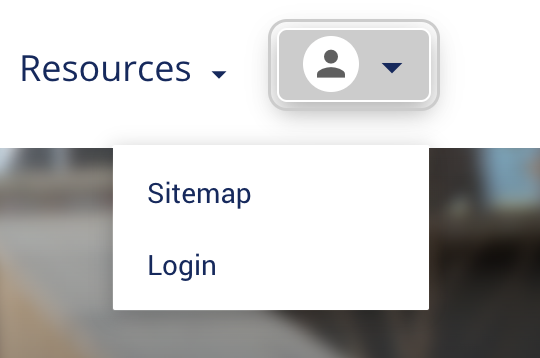
-
- If you don't see the person icon, your browser window might be too small (or you are using a mobile device). Instead of clicking the person icon, select the menu button at the top of the page to display the navigation menu and then select Account.
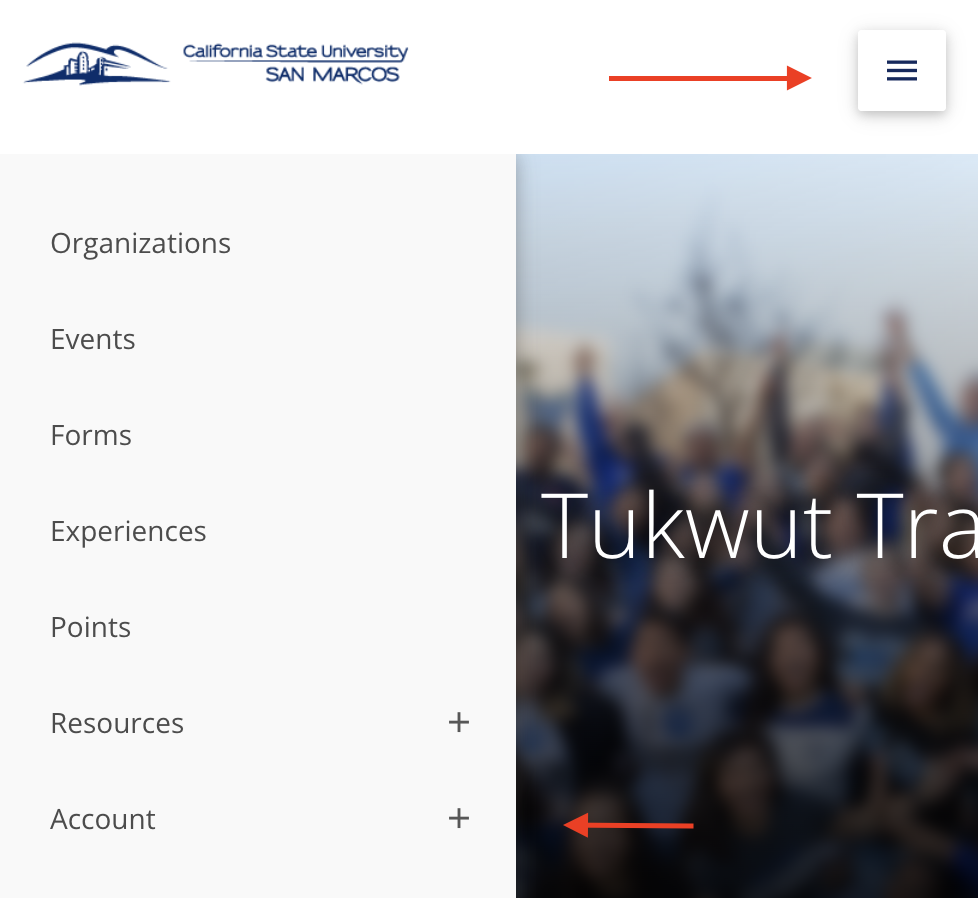
3. When the page reloads, click the person icon (or account link) again and select Admin Dashboard.
For additional support with logging in or navigating the Admin Dashboard, view the tutorial below.
Student's Guide to the Admin Dashboard
Note: You may need to follow the steps below to log in before accessing the tutorial. Once you're logged in, come back and click the link for the tutorial.
- How to view and edit your organization details
Your Organization Details page feeds into your public orgnization profile on Tukwut Trax. It is important to keep your organization information up to date so students can find information about your organization and learn how to get in touch with you.
1. Log into your Admin Dashboard (see instructions above).
2. When the Admin Dashboard loads, select Organizations in the menu on the left side of the page.
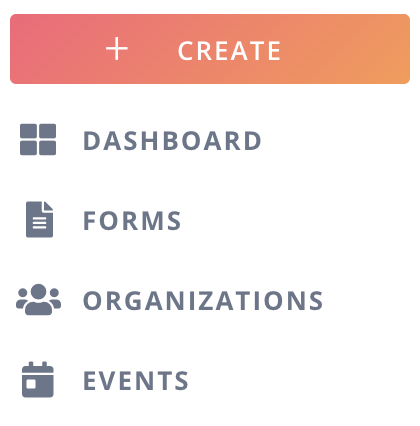
3. You should see your organization(s) on the list. Click on the name of the organization you wish to edit.
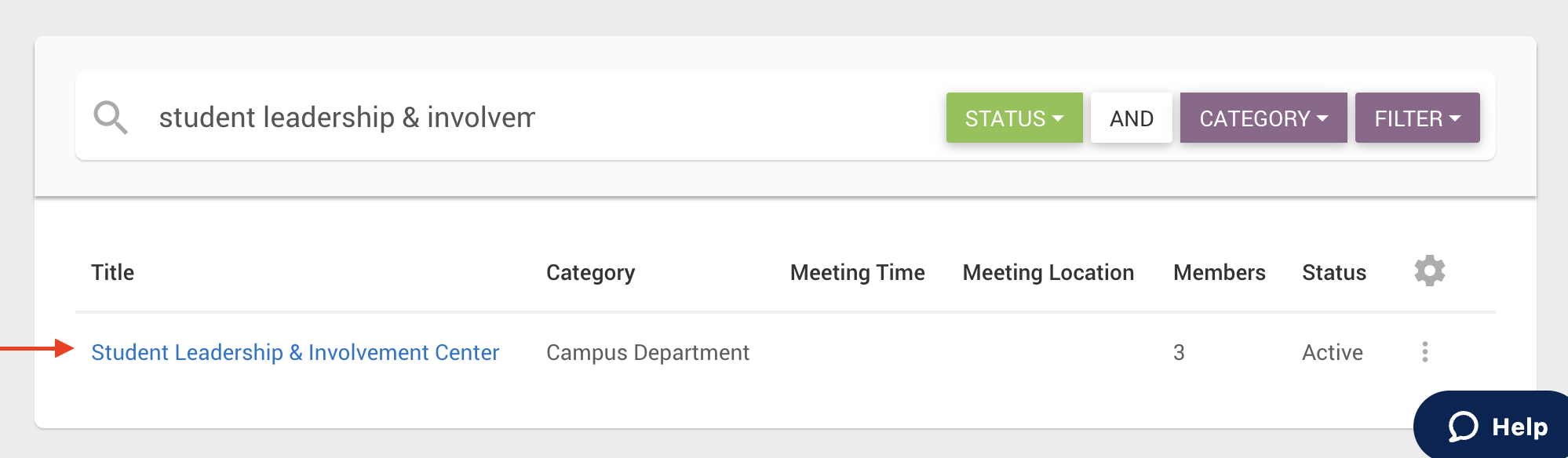
-
- Note: If you do not see your organization on the list, it means you do not have Admin Access. To request Admin Access, contact studentorg@csusm.edu. If you are not the President or Treasurer of the organization, the President or Treasurer must provide written approval to grant you access.
4. When the Organization Details page loads, click the pencil icon in the top right corner of the page.
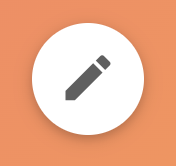
5. Edit the organization information as you see fit. When you're done, click the green Submit for Approval button at the top of the page. A SLIC staff member will review and approve your edits or follow up via email for further discussion within 3-5 business days.
For additional support with managing your organization details, view the tutorials below.
Student's Guide to Organization Management
How to edit your Organization Details
Note: You may need to follow the steps below to log in before accessing the tutorial. Once you're logged in, come back and click the link for the tutorial.
-
- How to edit your organization roster
Note: If you are making a change to your organization's President, Treasurer, or Advisor position, please submit an Org Change Form to notify SLIC.
- Log into your Admin Dashboard (see instructions above).
- When the Admin Dashboard loads, select Organizations in the menu on the left side of the page.
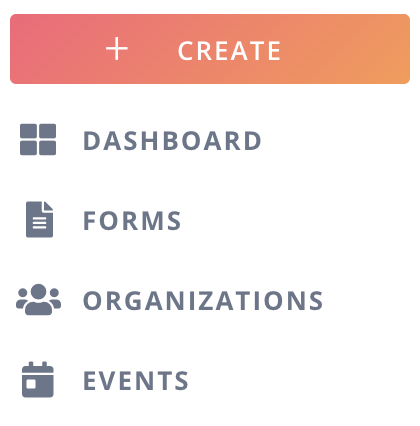
3. You should see your organization(s) on the list. Click on the name of the organization you wish to edit.
-
- Note: If you do not see your organization on the list, it means you do not have Admin Access. To request Admin Access, contact studentorg@csusm.edu. If you are not the President or Treasurer of the organization, the President or Treasurer must provide written approval to grant you access.
4. When the Organization Details page loads, click the Roster tab at the top of the page.

From there, you can invite members, remove members, edit member roles, and even email your organization members. For additional support with using the Roster tab, view the tutorial below.
How to edit your Organization Roster
Note: You may need to follow the steps below to log in before accessing the tutorial. Once you're logged in, come back and click the link for the tutorial.
- How to create an event
Creating an event on Tukwut Trax is a great way to promote your organization's upcoming events. You can also use Tukwut Trax to track attendance at your events and meetings. To create an event, follow the steps below.
Note: Creating an event on Tukwut Trax is not the same as reserving a space on 25Live. For instructions on how to reserve a space on campus for a meeting or event, visit our Event Planning page.
- Log into your Admin Dashboard (see instructions above).
- When the Admin Dashboard loads, select Events in the menu on the left side of the page.
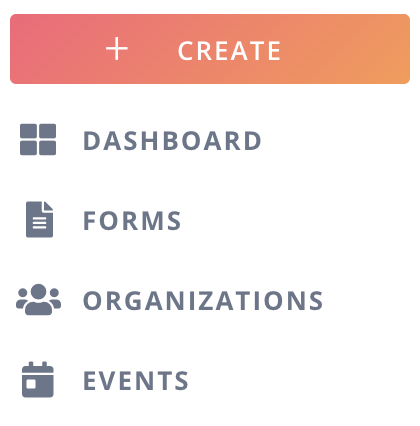
3. When the Events page loads, click the plus sign (+) icon in the top right corner of the page.
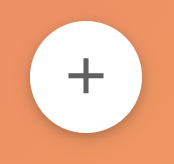
4. Fill in the form and click the green Submit for Approval button at the top. A SLIC staff member will review and approve your event or follow up via email for further discussion within 3-5 business days.
-
- The, Tags, Notes, Budget & Goals, are optional. You may fill them in to provide more information to SLIC about your event or use them for your own purposes.
- Leave the Opportunity and Opportunities to Earn fields blank.
- A waiver is encouraged if your event includes any activites that might involve a significant amount of risk. For guidance on adding a waiver to your event, contact studentorg@csusm.edu.
For additional support on creating an event or tracking attendance, view the tutorials below.
How to Create an Event in Tukwut Trax
How to Track Attendance at Meetings & Events
Note: You may need to follow the steps below to log in before accessing the tutorial. Once you're logged in, come back and click the link for the tutorial.
- How to create a form
Tukwut Trax offers the ability to create forms, similar to Google Forms or other similar software. Tukwut Trax Forms can be used for signup sheets, surveys, and more. To create a form, follow the steps below.
- Log into your Admin Dashboard (see instructions above).
- When the Admin Dashboard loads, select Forms in the menu on the left side of the page.
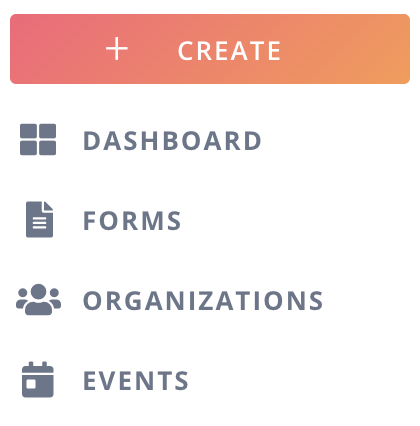
3. When the Forms page loads, click the plus sign (+) icon in the top right corner of the page.
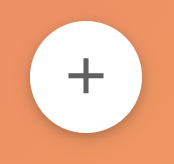
4. Build out your form as you see fit. When you're done, make sure to hit the Save button at the top!
5. When you're done, you can get the link to your form and view responses by navigating back to the Forms page from your Admin Dashboard and clicking on the name of the form in your Forms list.
For additional support with creating and managing forms, view the tutorials below.
Everything to know about forms
Note: You may need to follow the steps below to log in before accessing the tutorial. Once you're logged in, come back and click the link for the tutorial.
- Additional resources
If there's something you're looking for that's not on this page, visit the Presence Knowledge Base for additional tutorials:
Note: You may need to follow the steps below to log in before accessing the knowledge base. Once you're logged in, come back and click the link for the knowlede base.
If you want support in real time, you can also use the Support chat feature found in the bottom right corner of your Admin Dashboard.
If you still can't find what you're looking for after using the resources above, feel free to contact studentorg@csusm.edu and we'll do our best to help.