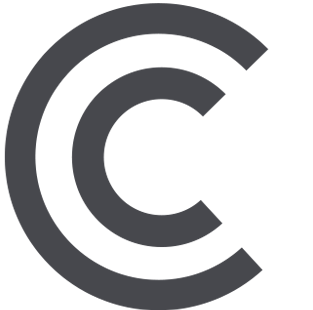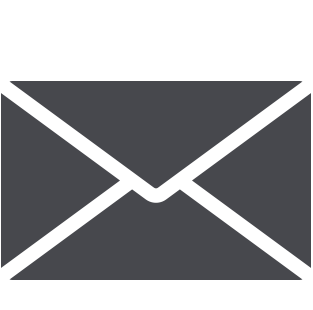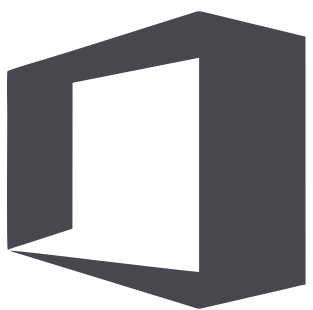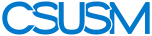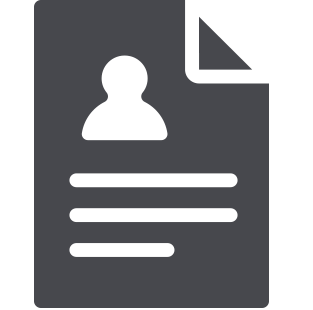 myCSUSM
myCSUSMCal Employee Connect
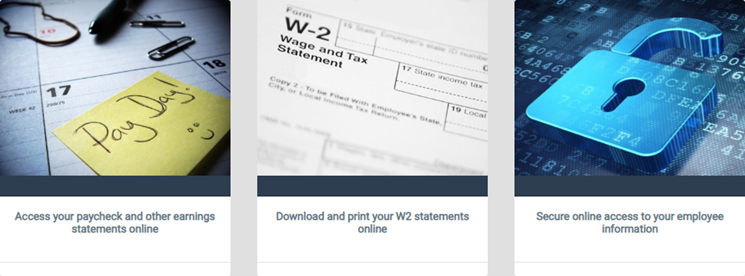
Cal Employee Connect (CEC)is an employee self-service portal maintained by the SCO and is not part of the CSU PeopleSoft self-service system. Employees are eligible to register for a CEC account after they have received at least one paycheck from the CSU or other State of California agency. Once your account is established you will be able to access the portal and make changes directly without the need to complete paper forms.
CEC Features
- Tax Withholdings Changes
- Change/Update Withholding Information directly with the State Controller's Office, who is our pay agent
- Direct Deposit
Enroll in Direct Deposit and/or Update Direct Deposit Information
To cancel direct deposit, please email payroll@csusm.edu
*Please note that the direct deposit feature is only available when on campus. To access this feature remotely, employees must first log in through the campus VPN. If you do not have Global Protect installed, please follow these instructions: Global Protect Install Instructions
- W-2 Statements
View W-2 Information and/or Print W-2 Wage Statements
W-2 Paperless
The W-2 Paperless enrollment period runs every year from February 1st to November 30th and allows employees the opportunity to receive their W-2 electronically via Cal Employee Connect (CEC). If an employee has decided to receive their W-2 by mail, their statements will be view only on CEC and unable to be downloaded or printed.
- View Earnings History and/or Print PaystubsAbility to VIew/Download the last 3 years of paystubs.
- Paycheck CalculatorNeed a paycheck estimate? The Paycheck Calculator is an additional feature added to recent (2024) CEC Earnings Statements and can be accessed at the top of the Details page of an Earnings Statement. This feature allows employees to calculate changes and see breakdowns of deductions to earnings.
How to Register:
Go to Cal Employee Connect
Follow the prompts using these helpful tips:
- Select the Department: CSU, San Marcos
- Enter the Agency Code: 251
- Enter your Social Security Number: XXX-XX-XXXX
- Enter your Date of Birth: Month Day Year
- Enter the Earnings Statement Number of your recent pay stub, including the "-": example 09-855665
- If you are using the View My Paycheck feature in myCSUSM, this number is referred to as the Warrant #.
- You will need to enter this number with a leading zero and in the format shown in Cal Employee Connect.
Enter the Total Deductions from your pay stub
- If using the View My Paycheck feature in myCSUSM, under the Paycheck Summary heading, add “Total Taxes” and “Total Deductions” together to get the deduction total needed for the verification.
Need Help?
Don't have a paystub available? Please e-mail payroll@csusm.edu for assistance.