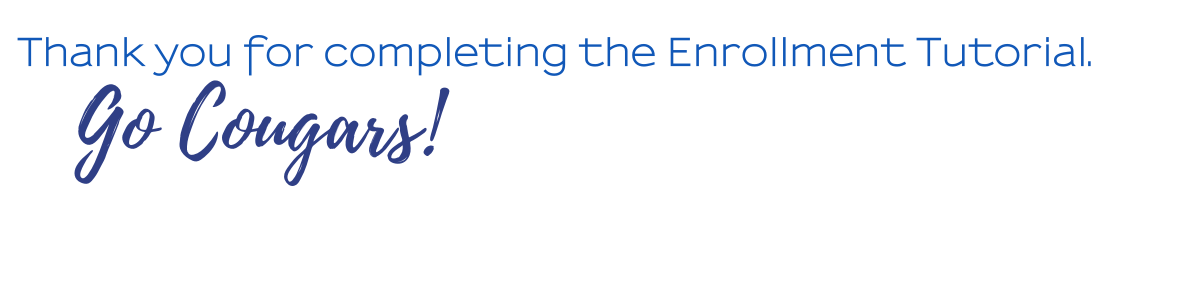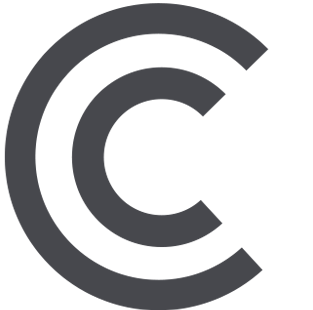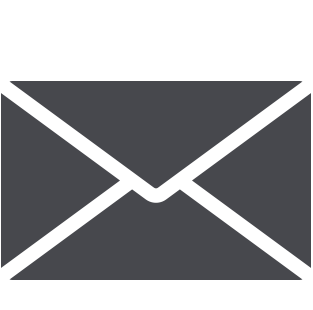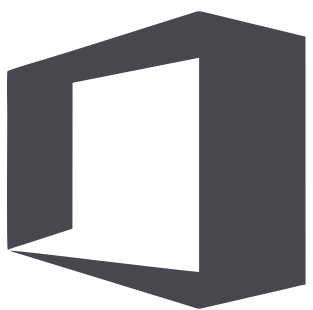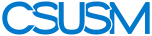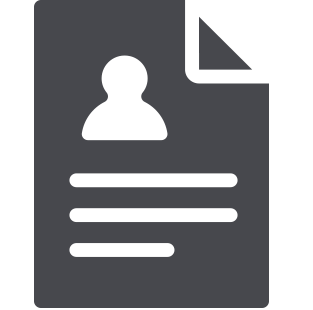 myCSUSM
myCSUSMFall 2024 Enrollment Tutorial

Your academic advising journey will begin with the following Enrollment Tutorial. This mandatory Tutorial has been designed to ensure you understand the courses/requirements you will need to graduate from CSUSM and explains the tools you will use to self-enroll in your first semester courses. Be sure to check out How to Connect with Academic Advising for the many opportunities we offer to support you through the enrollment process. We look forward to meeting you soon!
- Course enrollment does not take place at Orientation. We advise you to enroll in courses on your enrollment date and time. How to self-enroll into your courses will be covered
in this tutorial.
- Most New Transfer Students will be able to enroll the week of June 10.
- Most New First Year Students will be able to enroll the week of June 24.
- New students are also invited to join an online Enroll the Cougar Way Workshop for additional enrollment guidance.
- Be sure to submit the Check-out Form at the end of the Tutorial so we know you have completed it!
- 1. GRADUATION REQUIREMENTS
There are 3 components to earning a degree at CSUSM: University Requirements, General Education Requirements and Major and/or Minor Requirements.
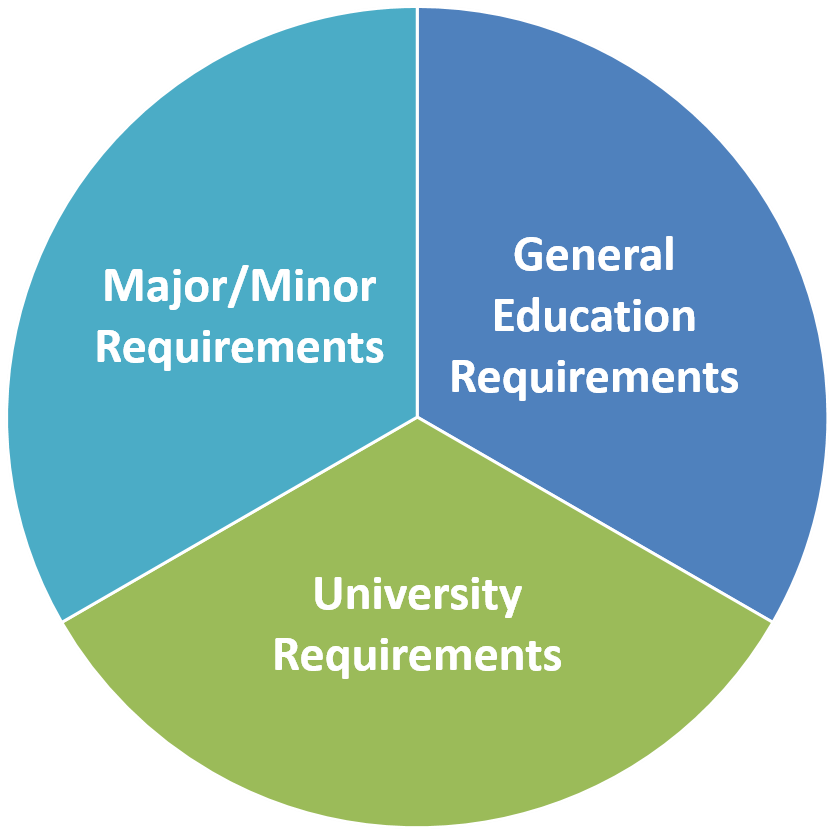
- Graduation Requirements and Understanding Your ARR
Video Shortcuts:
- Start at 00:25 for 3 Categories of Graduation Requirements at CSUSM.
- Start at 00:55 for University-wide Bachelors Degree Requirements.
- Start at 1:35 for General Education Requirements.
- Start at 2:47 for Major/Minor Requirements
- Start at 3:18 for Tracking Your Progress Using Your Academic Requirements Report (ARR)
- Start at 3:45 for Reading Your ARR
- Component 1: University Requirements
Unit Requirement
The minimum number of overall units required to graduate at CSUSM is 120 units. After you have completed all of your general education and major requirements, you may still need additional electives to reach 120 units. A maximum of 70 community college units may be applied towards the 120 unit requirement.
Minimum Grade Point Average
Grades for major and/or minor coursework must be a “C” or higher.
Students at CSUSM must maintain a 2.0 minimum GPA (“C” average).
Failure to maintain a 2.0 GPA may result in Academic Notice or disqualification, even after your first semester!Diversity & Equity Requirement
Students must satisfy two Diversity and Equity requirements by taking two courses certified for Diversity and Equity in the United States (DEu) and Diversity and Equity in Global Contexts (DEg). Diversity and Equity certified courses can double-count with other general education, major, minor and/or elective courses.
- Component 2: General Education Requirements
General Education requirements are referred to as Areas A through F. You must complete all subsections of these areas prior to graduation. You can review your GE Requirements on our GE Worksheet, your Academic Requirements Report (ARR), and your Degree Planner.
Area A: Basic Skills
- A1 – Oral Communication
- A2 – Written Communication
- A3 – Critical Thinking
Area B: Math & Science
- B1 – Physical Science
- B2 – Biological Science
- B3 – Science Lab
- B4 – Mathematics
- BB – Upper-division Mathematics or Science
Area C: Arts & Humanities
- C1 – Fine Arts
- C2 – Humanities
- C3 – Language other than English
- CC – Upper-division Arts or Humanities
Area D: Social Sciences
- Dh – United States History
- Dc, Dg – U.S. Constitution/CA Government
- DD – Upper-division Social Science
Area E: Lifelong Learning
For Area E, the majority of first year students take GEL 101, a course designed to assist in your transition to university life. We strongly recommend that first year students enroll in GEL 101 in the first semester. Liberal Studies majors should take PE 203 for Area E. Nursing majors will take NURS 210 for Area E.
Area F: Ethnic Studies
Notes about your General Education Requirements:
- A grade of C- or higher is required for courses used to satisfy the A1, A2, A3 and B4. If any general education courses are also counting towards your major and/or minor, a grade of C or higher is required. For Liberal Studies – Elementary Subject Matter majors, all General Education requirements and major courses must be passed with a C or higher.
- There are 3 upper-division GE courses listed above (BB, CC, DD). These requirements are not to be taken until after you have completed GE Areas A1, A2, A3 and B4. First year students should not enroll in BB, CC or DD courses in their first semester.
- Component 3: Major and/or Minor RequirementsEvery major and minor possesses their own particular set of requirements. They are listed in the catalog, major/minor worksheets, Academic Requirement Report (ARR) and in your Degree Planner. Your Degree Planner will let you know which classes to take and when.
- Graduation Requirements and Understanding Your ARR
- 2. UNIT LOAD
Setting a Pace That's Right for You: It's important you consider the other factors of your life when selecting your unit load. Different students require different paces, depending on outside obligations. Be sure to set a pace that works best for you.
First Year Student Graduation Goal
(entering as a first-year student)Units Per Year Units Per Semester 4 year pace 30 15 5 year pace 24 12 6 year pace 20 10 Transfer Student Graduation Goal
(entering as an upper-division transfer student)Units Per Year Units Per Semester 2 year pace for ADT students 30 15 2 year pace for non-ADT 30 15 Graduate in four years (120 units total). 30 units per year, 15 units per semester.
- 3. HOW TO ENROLL IN CLASSES
Enrolling in Classes: Enrollment videos are based on the Full Site view in the Student Center. If you are on a mobile device using the modernized view, you will need to select the Full Site view: Visiting the Student Center in Full Site View (PDF)
The video below will walk you through the process for enrolling in your first semester classes.
Video Shortcuts:
-
- Start at 00:35 for Module 1: Finding Your Enrollment Tools
- Start at 1:52 for Module 2: Using Your Degree Planner
- Start at 6:50 for Module 3: Using Your Schedule Assistant
- Start at 10:16 for Module 4: Loading Your Shopping Cart and Finishing Enrollment
How to Enroll in Classes without using Schedule Assistant (PDF)
-
- 4. HOW TO ENROLL FAQs
- Where do I find what classes I need to take?Your Academic Requirements Report (ARR) shows you all the requirements needed for graduation. Your Degree Planner lists your remaining requirements in a suggested semester by semester plan. Click on the How to Enroll in Classes tab above to find information for how to use your ARR and Degree Planner.
- How do I find out more information about each class?
When searching or adding a class to your shopping cart, you will be able to click on the class hyperlink and see the Class Details, which includes Meeting and Enrollment Information, Class Availability, Notes and Description.
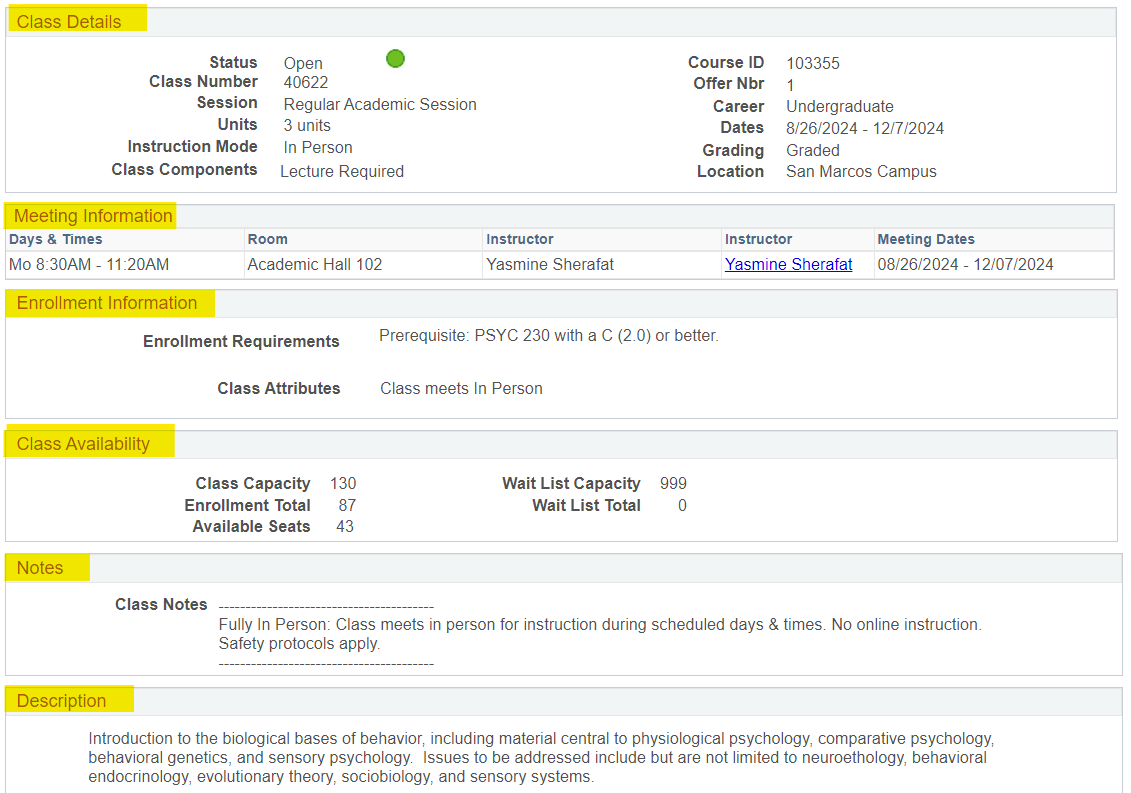
- What if classes on my Degree Planner are full?If the classes in your degree planner for the next semester are full, review Still Looking For Classes? or look for additional classes that may be added before the semester begins. You can also waitlist a class (see "How do I waitlist a class?" below).
- How do I waitlist a class?
- During the enrollment process or in the Shopping Cart, click on the class to view course details.
- Under Class Preferences, check the Waitlist if Class is Full box.
- Click Next.
- Click Proceed to Step 2 of 3.
- Click Finish Enrolling.
Your waitlist position number is displayed in the message. Check My Class Schedule to monitor waitlist position and enrollment status.
More information: See Waitlist FAQ
- How do I know if I’m enrolled or waitlisted in classes?
In your Student Center, on your enroll screen, you will see a green check if you are enrolled and a yellow triangle if you are waitlisted. You can also check ‘My Class Schedule’ to see if you are enrolled or waitlisted as well as your position on the waitlist.
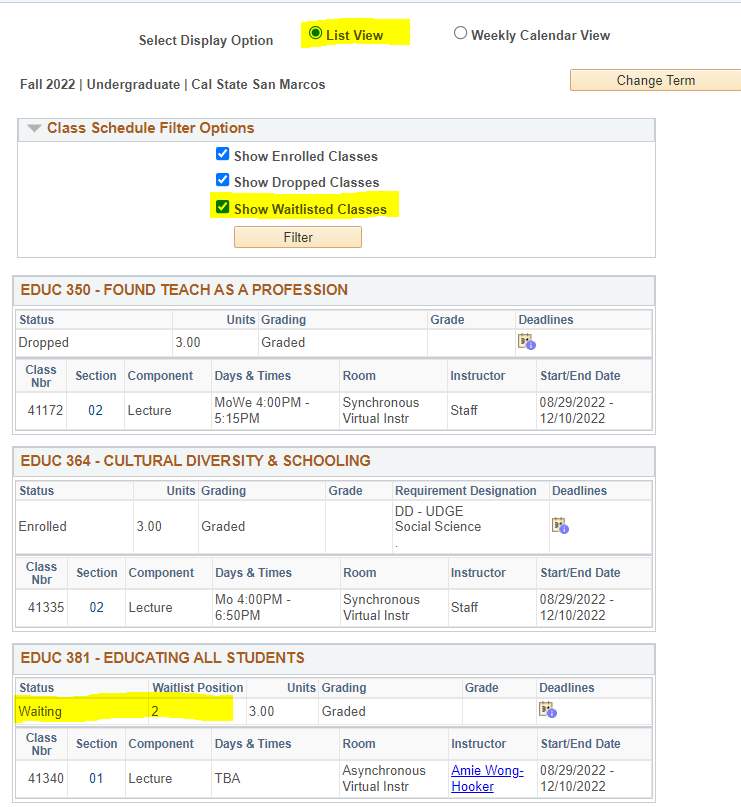
- What important dates do I need to be aware of?Important dates for the current semester can be found on the Fall 2024 Enrollment Calendar.
- How do I know what the class format/mode of instruction means?
Each class will provide information regarding the mode of instruction or class format. Please visit our page with information on instruction modes and class formats.
Helpful Hint: Your priority should be to enroll in the courses for the upcoming semester as suggested by your Degree Planner. Flexibility is key! Not all courses will be offered in your preferred instruction mode.
- Where can I find placement test information?Placement test information can be found at Testing Services
- Why am I having trouble enrolling in CHEM 150/150L?
To enroll in CHEM 150 and CHEM 150L, you must have completed the following prerequisites: MATH 105 with a grade of C or higher or be placed in Math Category I or II.
Additionally, to enroll in CHEM 150 and CHEM 150L there must be a seat available in each of the 3 components of the class: Lecture (LEC), Activity (ACT), and Lab (150L). If one or more of these components are full, you will not be able to enroll.
IMPORTANT:
- Each of these 3 components must be placed into your shopping cart before finishing the enrollment steps or you will receive an error message!
- Please make sure that each component has open seats or you will receive an error message.
- There are a few sections open only to specialized groups, so make sure to read the class notes, this could be another reason for receiving an error message.
- Why am I having trouble enrolling in MATH 105?
To enroll in MATH 105, you must also add the support section of the class titled MATH 5. There is no time associated with MATH 5, it is embedded in your MATH 105 course, however you MUST add it manually in order to enroll in MATH 105.
IMPORTANT:
You will not see MATH 5 in your Degree Planner. You will need to either add MATH 5 using your Schedule Assistant:
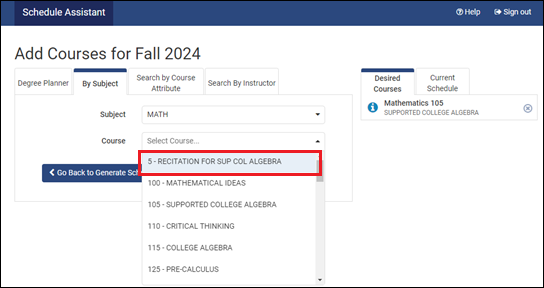
Or, search for MATH 5 on your enrollment screen to add it to your Shopping Cart:
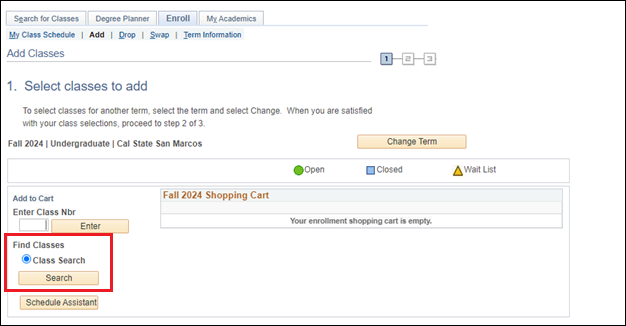
MATH 105 and MATH 5 must BOTH be placed into your Shopping Cart before finishing the enrollment steps or you will receive an error message!
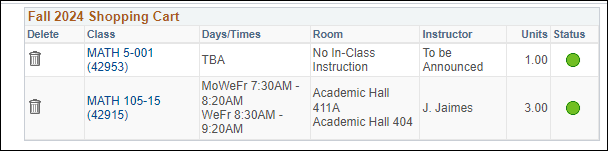
- I am receiving an error message, what should I do?
Sample Error Messages:
- "Need a Permission Number": Some classes require that you get permission from the instructor to enroll in that class. Instructions on how to get a permission number
- "Prerequisite Needed": Some classes require a prerequisite course to be completed before you can enroll. If you have not taken the prerequisite, you will need to take that first. If you receive this error message and believe that you have taken the prerequisite course, request a prerequisite waiver to . Please note that approval to override prerequisites does not guarantee enrollment into a course.
- "Has Reserve Caps": Some classes have seats reserved for students in specific majors. If you are not in that major, you may not be able to enroll. You can look at the class description to see if there is a date when the reserved seats are lifted for all students. More information about reserve caps.
- "Term Maximum Exceeded": Students are allowed to enroll in 16 units during the enrollment period. On August 8 at 3:00pm the unit limit increases to 19.
- What is the difference between academic advisors and success coaches?New First Year students will receive enrollment support services from the Office of Success Coaching (OSC) and the Office of Academic Advising (OAA).
Success Coaches provide general and basic enrollment support including how to use the Academic Requirements Report, Degree Planner, Schedule Assistant, and how to enroll in suggested classes. They offer one-on-one appointments as well as workshops.
The Office of Academic Advising provides basic enrollment support but also more in-depth advising support to address questions related to graduation requirements, general education requirements, major, fields of study, transfer credit, unit load, and pre-requisites. See the Connect with an Advisor section of the tutorial for services offered. - I took a class at a different college or university that I believe could satisfy a
major requirement. How can I check?
It is possible that your transfer credit may not yet be posted to your records. Transcripts are entered and posted in priority order based on when you submitted your intent to enroll and when your transcripts were received. It can take up to three weeks for transcripts to be processed.
On rare occasions, students may have taken coursework outside of the California Community College system that may meet major specific requirements. If your transfer credit is up-to-date and you have taken courses at another institution that you believe satisfies a major requirement, please submit a Course Substitution Form.
- I’m a transfer student. My degree planner is showing GE upper-division and Diversity
and Equity requirements. What are these and when should I take them?All CSUSM students must complete Upper Division General Education (UDGE) requirements in Areas BB, CC and DD. Students must also satisfy two Diversity and Equity (DE) requirements by taking one course certified for Diversity and Equity in the United States (DEu) and one course certified for Diversity and Equity in Global Contexts (DEg). Diversity and Equity certified courses can double-count with other general education, major, minor and/or elective courses. These courses can be taken at any time and are good options for transfer students in their first semester at CSUSM.
- I'm a transfer student. How do I know what units transferred in?
- I am pursuing a Second Bachelor’s Degree, why do I not see a Degree Planner in my
Student Center?
Students completing a Second Bachelors degree do not have a Degree Planner and should use their Academic Requirements Report to determine which courses to complete each term. For more help with reading your ARR, see Section 1 - Graduation Requirements above.
- Where do I find what classes I need to take?
- 5. HOW TO CONNECT WITH ACADEMIC ADVISING
Beginning June 3, 2024, we will offer the following advising services for new students who have completed the Enrollment Tutorial:
- Virtual Front Desk
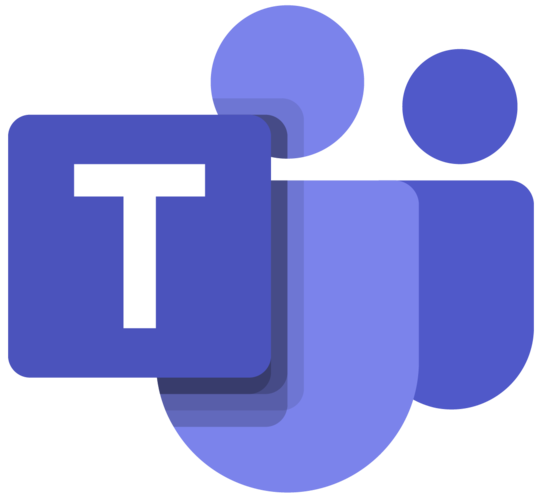 Virtual Front Desk
Virtual Front DeskMessage the Office of Academic Advising's Front Desk on Microsoft Teams, a public channel to ask general questions and to receive additional enrollment support throughout the day.
- Click on the "Virtual Front Desk" button linked below to access our virtual front desk.
- A new window will open and you will be encouraged to either download Microsoft Teams or if you already have it downloaded to your device, a pop up window will prompt you to open your Microsoft Teams App.
- Login with you CSUSM Credentials.
- How to Access Microsoft Teams:
- Download Microsoft Teams:
- Sign in with your CSUSM credentials.
- Example: username001@csusm.edu
- In the Pop-up window, sign in with your CSUSM credentials.
- Example: username001 and your campus password.
- Choose an authentication method for DUO multi-factor authentication.
Mac users need to provide Microsoft Teams with additional permissions:
- Go to System Preferences
- Click on Security & Privacy
- Select Microphone
- Allow Microsoft Teams to access you microphone
- Select Screen Recording
- Allow Microsoft Teams to access you screen (this will allow you to share your screen)
- Virtual Drop-in Advising
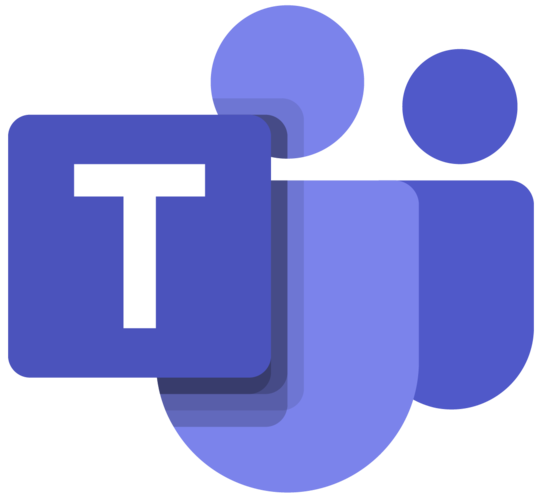 Virtual Drop-in Advising
Virtual Drop-in AdvisingFifteen-minute virtual Drop-in Advising for incoming Fall 2024 new students will begin June 10.
Please read before signing in for a Drop-in: In order to limit student wait times, you may only sign in for drop-ins after you have completed this entire Enrollment Tutorial and filled out the Tutorial Check-out Form.
You should be ready for a drop-in once you have completed this Tutorial, loaded your shopping cart, and potentially enrolled into some or all of your courses. Academic Advising will be available to answer questions, assist with any enrollment needs, or challenges you may be experiencing.
Scroll down for instructions on how to access our virtual drop-ins.
New Transfer Student Drop-in Hours Date Time Monday, June 10: 9-11:30am & 1:30-3:30pm Tuesday, June 11: 9-11:30am & 1:30-3:30pm Wednesday, June 12: 9-11:30am & 1:30-3:30pm Thursday, June 13: 9-11:30am & 1:30-3:30pm Friday, June 14: 9-11:30am Monday, June 17: 9-11:30am & 1:30-3:30pm Tuesday, June 18: 9-11:30am & 1:30-3:30pm New First Year Student Drop-ins Date Time Monday, June 24: 9-11:30am & 1:30-3:30pm Tuesday, June 25: 9-11:30am & 1:30-3:30pm Wednesday, June 26: 9-11:30am & 1:30-3:30pm Thursday, June 27: 9-11:30am & 1:30-3:30pm Friday, June 28: 9-11:30am Signing in:
- Login with your CSUSM credentials:
CSUSM Appointments - Then use the Academic Advising virtual sign-in sheet:
Sign-in Sheet - Next, login and remain on Microsoft Teams.
- Academic Advising will connect with you through Microsoft Teams when you are next in line to be seen.
- Drop-in Guidelines
Virtual Drop-in Advising is offered during the add/drop period (first 2 weeks of the fall and spring semesters) and during enrollment periods (in April and November). If it is not a drop-in day, please check our other available Advising Services.
- We use Microsoft Teams for virtual Drop-in Advising sessions. See "How to Sign-in" to get started.
- No appointment is necessary.
- Students are seen 1:1 on a first-come, first-served basis, by major.
- Due to high volume, it may be necessary to close Drop-in Advising early.
- During enrollment periods, we recommend students attend a drop-in date as close to their assigned enrollment date as possible.
- The first week of drop-ins is usually our busiest.
- Drop-in hours are subject to change.
- Sessions generally last up to 15 minutes (students interested in a longer meeting with an academic advisor should schedule an appointment).
- Login with your CSUSM credentials:
- Email an Advisor
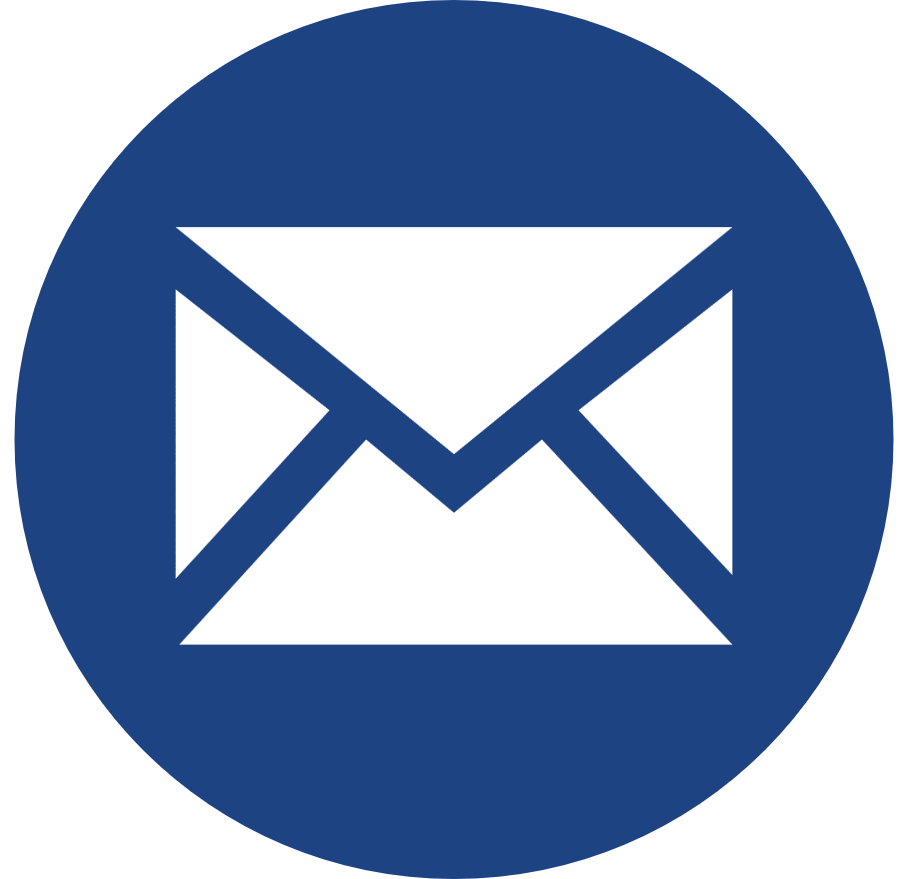 eAdvisor
eAdvisorEmail the eAdvisor and an Academic Advisor will answer your question as soon as possible via email.
- Schedule an Appointment
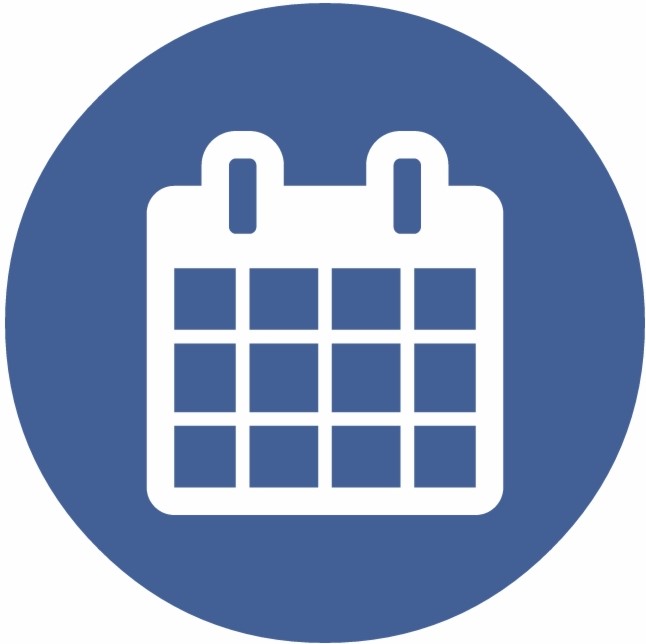 Schedule an Advising Appointment
Schedule an Advising AppointmentSchedule an Appointment - Academic Advising Appointments will be limited because we are also offering Virtual Drop-in Advising. If you are unable to schedule an appointment, visit us during Virtual Drop-ins.
We have four different locations: Administration Building 1300, Markstein Hall 126, University Hall 221 and Viasat Engineering Pavilion 6-014.
- Email a Peer Advisor
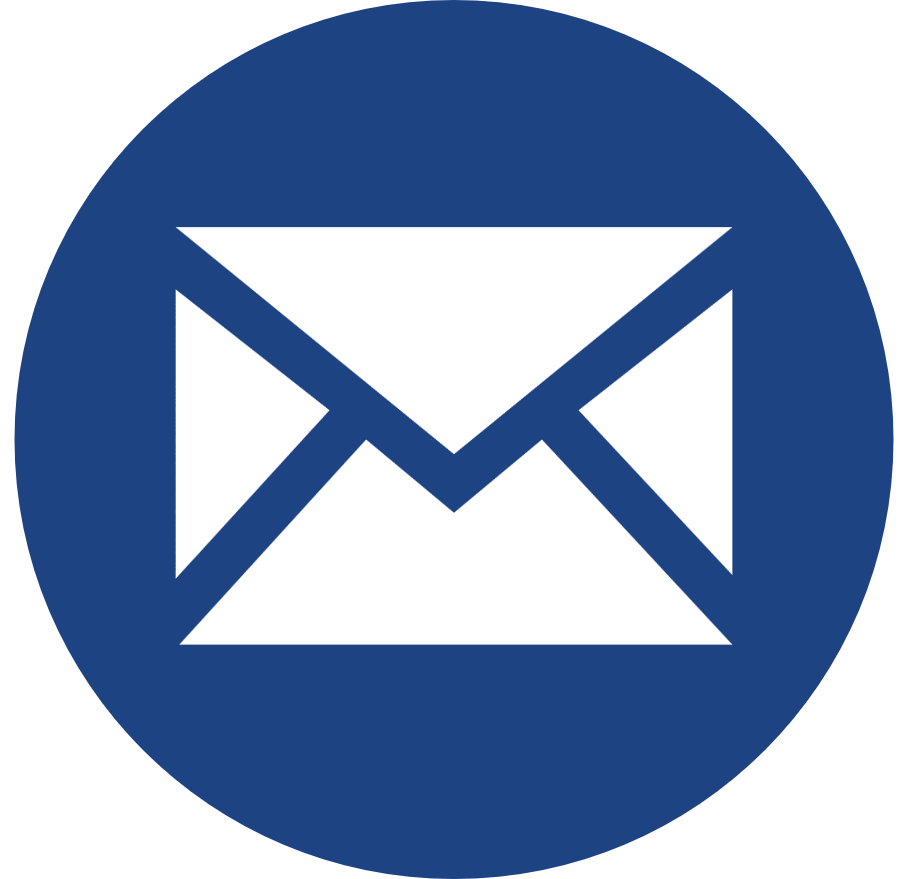 Email a Peer Advisor
Email a Peer AdvisorEmail a Peer Advisor for student to student support on basic questions and help with advising/enrollment tools.
- Virtual Front Desk
Once you have completed the Enrollment Tutorial, submit the Check-out Form: